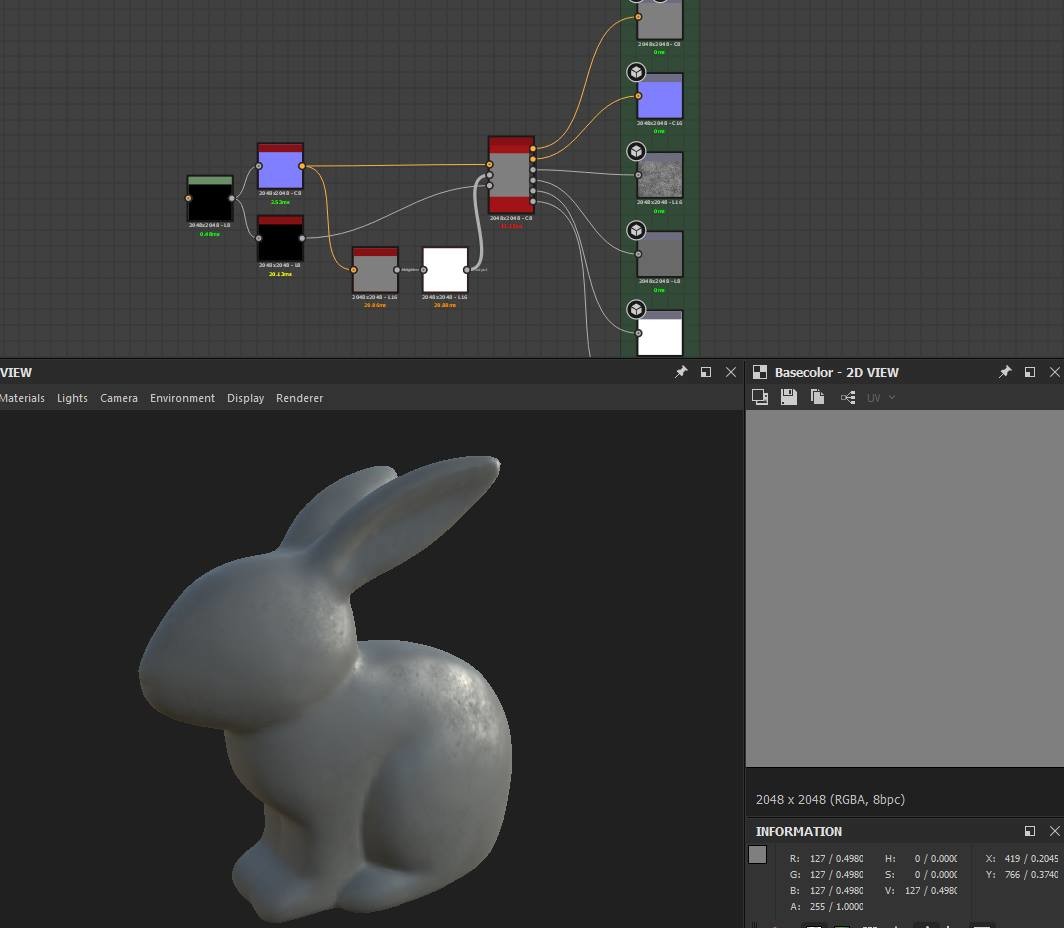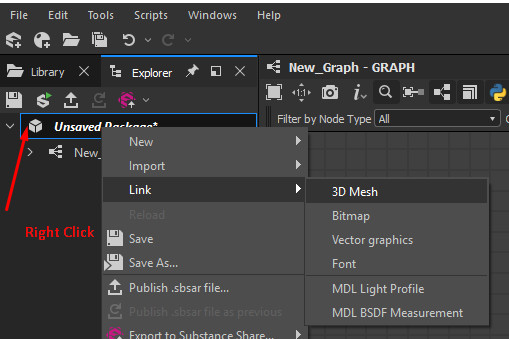You can get that material on my Store (Which is powered by artstation marketplace) -> https://kumodot.artstation.com/store/NlyL/chisel-generator-procedural-material
Last year i dedicated part of my time creating some assets to put on my Marketplace. There's was a nice response from the community to this kind of assets.
So My plan for 2020 is to put more effort creating more useful materials like this one. Shaders, tutorials and building blocks/tools for other artist like me to improve their daily workflow building 3D scenes, assets and props.
So I want to do a bit more than just drop a new asset on my Marketplace. I am starting to do small quick-reference videos explaining how i use those assets in production.
Those videos will have a double function. To serve as startup for anyone that bought my assets and, as the video is listed on my Youtube Channel for free, it will serve to anyone else who never thought about using procedural materials and this kind of assets in your workflow. To open their eyes for new workflow possibilities using Substance tools combined.
This is the "pilot" video for this series, and my idea is to do one for each asset i have on my marketplace. Let see how it goes. :)
I don't speak on that video, but i will eventually in future ones if needed. This one is pretty straight forward so, i did not need to talk on it. :)
Hope you all like this idea.